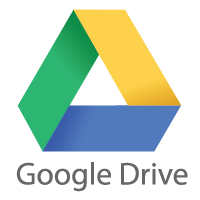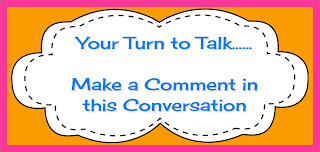Some great classroom resources were shared during our December round of 21C meetings. Here are some of the sites worth looking at based on our colleagues recommendation.

SchoolToolsTV ~ The short daily videos on this site are about relationships, connections, and basic social skills. Great think abouts for morning meetings or to work on classroom climate and relationships.
 CNN Student News ~ These videos are geared for upper elementary and are about a 10 minute review of the stories in the news today.
CNN Student News ~ These videos are geared for upper elementary and are about a 10 minute review of the stories in the news today.  Educator Chat Weebly ~ this is Mrs. Hoppe’s website of links and materials
Educator Chat Weebly ~ this is Mrs. Hoppe’s website of links and materials Educator Chat Blog~ Mrs. Hoppe’s blog. You can subscribe to it on the right so you do not have to continually go back to check for updates
Educator Chat Blog~ Mrs. Hoppe’s blog. You can subscribe to it on the right so you do not have to continually go back to check for updates Have Fun Teaching ~ this teacher shared this site as a great resource for primary. She noted the videos for letter identification and for sight words.
Have Fun Teaching ~ this teacher shared this site as a great resource for primary. She noted the videos for letter identification and for sight words. Kideos~ this site was referenced for great brain break materials for students… Lots of fun things here. this site organizes itself by age group and also by categories.
Kideos~ this site was referenced for great brain break materials for students… Lots of fun things here. this site organizes itself by age group and also by categories. Mission Monday~ Two teachers trying to change the world, one classroom at a time. Here is how: “Every Sunday night we will provide you with a climate intervention. On Monday morning we have a podcast ready to download or to listen online. Tuesday night you can expect a blog reflecting on the challenges we face and the solutions we implement.”
Mission Monday~ Two teachers trying to change the world, one classroom at a time. Here is how: “Every Sunday night we will provide you with a climate intervention. On Monday morning we have a podcast ready to download or to listen online. Tuesday night you can expect a blog reflecting on the challenges we face and the solutions we implement.” Newsela~ A great informational text, current events site that is lexiled for varying reading abilities. Read more here: Tech PD Blog ~ Newsela
Newsela~ A great informational text, current events site that is lexiled for varying reading abilities. Read more here: Tech PD Blog ~ Newsela Activity Village ~ a great site for free activities for home and school
Activity Village ~ a great site for free activities for home and school Big Brown Bear ~ a Primary Learn to Type program; I added this to the Grade 1 keyboarding links as well as our Keyboarding Links for Grades 2-8.
Big Brown Bear ~ a Primary Learn to Type program; I added this to the Grade 1 keyboarding links as well as our Keyboarding Links for Grades 2-8. Wonderopolis ~ this site that has been revamped and is totally awesome in my opinion. A must check out site! Great for informational text reading. Plus, the site reads to younger kids. Love the Wonder words section. I think kids will LOVE this.
Wonderopolis ~ this site that has been revamped and is totally awesome in my opinion. A must check out site! Great for informational text reading. Plus, the site reads to younger kids. Love the Wonder words section. I think kids will LOVE this.
What great tools are you using with students or professionally to help you be a 21C teacher or are helping you teach your curriculum standards or differentiating learning for students?