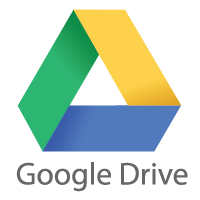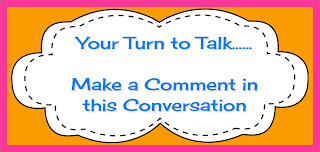Scenario 1
The scene : First week back at school in an Australian classroom after a long summer break. Class of 10/11 year olds. Students asked to get out their diaries and write about their holidays. They write, then perhaps the teacher reads it and responds with an encouraging comment and maybe a sticker. The book returns to the child’s desk. The writing is never read again.
Scenario 2
The scene : First week back at school in an Australian classroom after a long summer break. Class of 10/11 year olds. Students asked to write a blog post highlighting how they think their holiday may be different to those of children in other parts of the world. The posts are published and the teacher sends out one Tweet using the #comments4kids hashtag. The students receive instant feedback – within 1 hour there are lovely comments from Alabama – a teacher who comments and promises to show his students when they are at school the next day (assuming the snow does not close the school) In the following days, more comments come in from teachers and students in Hawaii, Vermont and Pennsylvania. They are sharing their experiences of summer, of Christmas and later on, of sports too. The class considers good commenting skills so that they can reply to their comments and then reciprocate to their readers. Cybersafety is discussed to ascertain the amount of information to include. An atlas is brought out – where exactly are Alabama, Pennsylvania, Vermont by the way they ask? (they seemed to know where Hawaii is)
Which is the more meaningful exercise ?
Your thoughts.....
Thank you to http://bit.ly/1iBdPOC for sharing this awesome blog post!